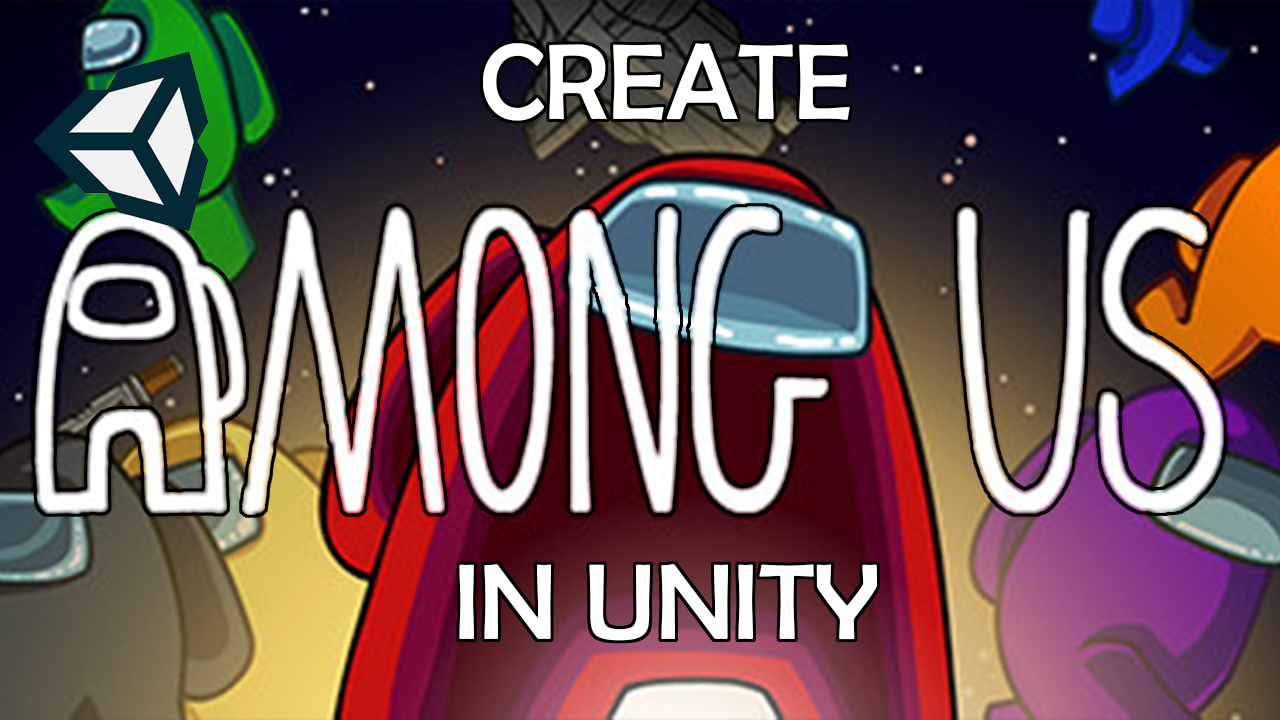
In this lesson on how to create Among Us in Unity, we will be creating animations and setting up our player’s animator. The first thing we need to do is create our animations and for now, we only need an idle animation and a run animation. Once we have created the animations we then need to set up the animator for our player and then transitions between animations. Finally, we will need to go into our player controller script and add some code that will modify the parameters of our animator so the animations will transition automatically.
AU_PlayerController.cs
using System.Collections;
using System.Collections.Generic;
using UnityEngine;
using UnityEngine.InputSystem;
public class AU_PlayerController : MonoBehaviour
{
//Components
Rigidbody myRB;
Transform myAvatar;
Animator myAnim;
//Player movement
[SerializeField] InputAction WASD;
Vector2 movementInput;
[SerializeField] float movementSpeed;
private void OnEnable()
{
WASD.Enable();
}
private void OnDisable()
{
WASD.Disable();
}
// Start is called before the first frame update
void Start()
{
myRB = GetComponent<Rigidbody>();
myAvatar = transform.GetChild(0);
myAnim = GetComponent<Animator>();
}
// Update is called once per frame
void Update()
{
movementInput = WASD.ReadValue<Vector2>();
if (movementInput.x != 0)
{
myAvatar.localScale = new Vector2(Mathf.Sign(movementInput.x), 1);
}
myAnim.SetFloat("Speed", movementInput.magnitude);
}
private void FixedUpdate()
{
myRB.velocity = movementInput * movementSpeed;
}
}
using Photon.Chat;
using Photon.Pun;
using System.Collections;
using System.Collections.Generic;
using UnityEngine;
using UnityEngine.UI;
public class PhotonChatManager : MonoBehaviour, IChatClientListener
{
#region Setup
[SerializeField] GameObject joinChatButton;
ChatClient chatClient;
bool isConnected;
[SerializeField] string username;
public void UsernameOnValueChange(string valueIn)
{
username = valueIn;
}
public void ChatConnectOnClick()
{
isConnected = true;
chatClient = new ChatClient(this);
//chatClient.ChatRegion = "US";
chatClient.Connect(PhotonNetwork.PhotonServerSettings.AppSettings.AppIdChat, PhotonNetwork.AppVersion, new AuthenticationValues(username));
Debug.Log("Connenting");
}
#endregion Setup
#region General
[SerializeField] GameObject chatPanel;
string privateReceiver = "";
string currentChat;
[SerializeField] InputField chatField;
[SerializeField] Text chatDisplay;
// Start is called before the first frame update
void Start()
{
}
// Update is called once per frame
void Update()
{
if (isConnected)
{
chatClient.Service();
}
if (chatField.text != "" && Input.GetKey(KeyCode.Return))
{
SubmitPublicChatOnClick();
SubmitPrivateChatOnClick();
}
}
#endregion General
#region PublicChat
public void SubmitPublicChatOnClick()
{
if (privateReceiver == "")
{
chatClient.PublishMessage("RegionChannel", currentChat);
chatField.text = "";
currentChat = "";
}
}
public void TypeChatOnValueChange(string valueIn)
{
currentChat = valueIn;
}
#endregion PublicChat
#region PrivateChat
public void ReceiverOnValueChange(string valueIn)
{
privateReceiver = valueIn;
}
public void SubmitPrivateChatOnClick()
{
if (privateReceiver != "")
{
chatClient.SendPrivateMessage(privateReceiver, currentChat);
chatField.text = "";
currentChat = "";
}
}
#endregion PrivateChat
#region Callbacks
public void DebugReturn(DebugLevel level, string message)
{
//throw new System.NotImplementedException();
}
public void OnChatStateChange(ChatState state)
{
if(state == ChatState.Uninitialized)
{
isConnected = false;
joinChatButton.SetActive(true);
chatPanel.SetActive(false);
}
}
public void OnConnected()
{
Debug.Log("Connected");
joinChatButton.SetActive(false);
chatClient.Subscribe(new string[] { "RegionChannel" });
}
public void OnDisconnected()
{
isConnected = false;
joinChatButton.SetActive(true);
chatPanel.SetActive(false);
}
public void OnGetMessages(string channelName, string[] senders, object[] messages)
{
string msgs = "";
for (int i = 0; i < senders.Length; i++)
{
msgs = string.Format("{0}: {1}", senders[i], messages[i]);
chatDisplay.text += "\n" + msgs;
Debug.Log(msgs);
}
}
public void OnPrivateMessage(string sender, object message, string channelName)
{
string msgs = "";
msgs = string.Format("(Private) {0}: {1}", sender, message);
chatDisplay.text += "\n " + msgs;
Debug.Log(msgs);
}
public void OnStatusUpdate(string user, int status, bool gotMessage, object message)
{
throw new System.NotImplementedException();
}
public void OnSubscribed(string[] channels, bool[] results)
{
chatPanel.SetActive(true);
}
public void OnUnsubscribed(string[] channels)
{
throw new System.NotImplementedException();
}
public void OnUserSubscribed(string channel, string user)
{
throw new System.NotImplementedException();
}
public void OnUserUnsubscribed(string channel, string user)
{
throw new System.NotImplementedException();
}
#endregion Callbacks
}




