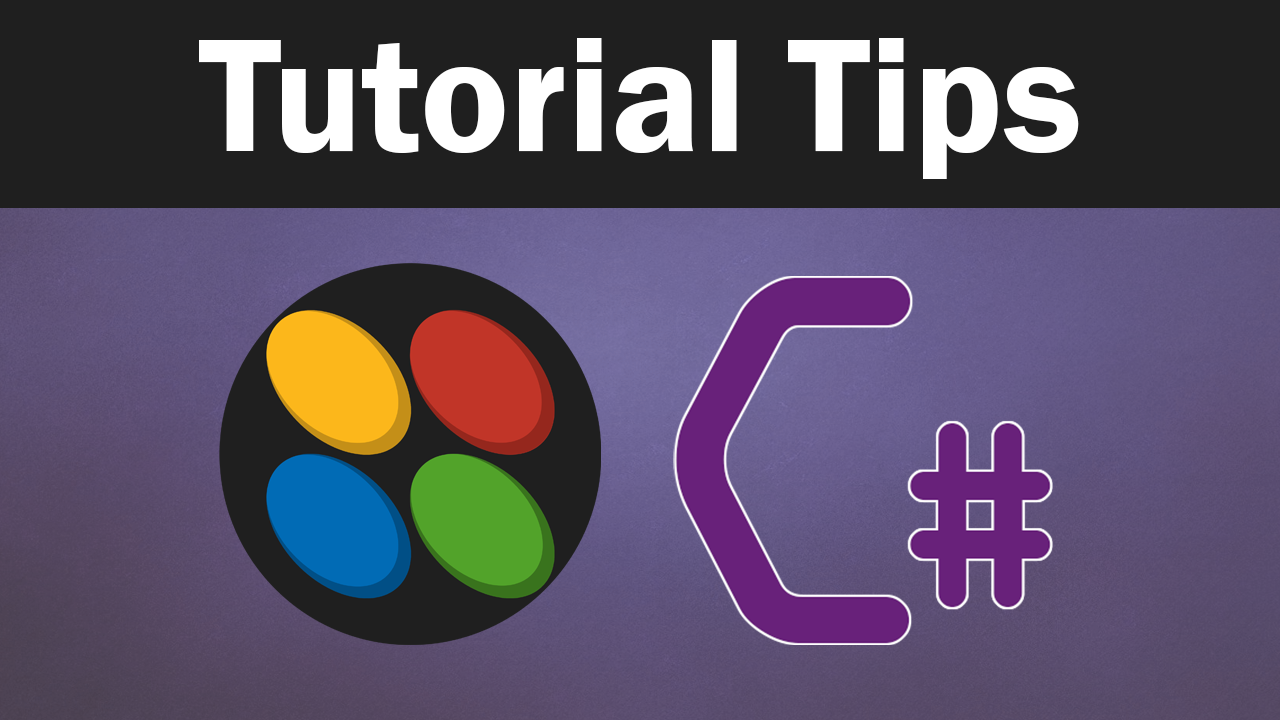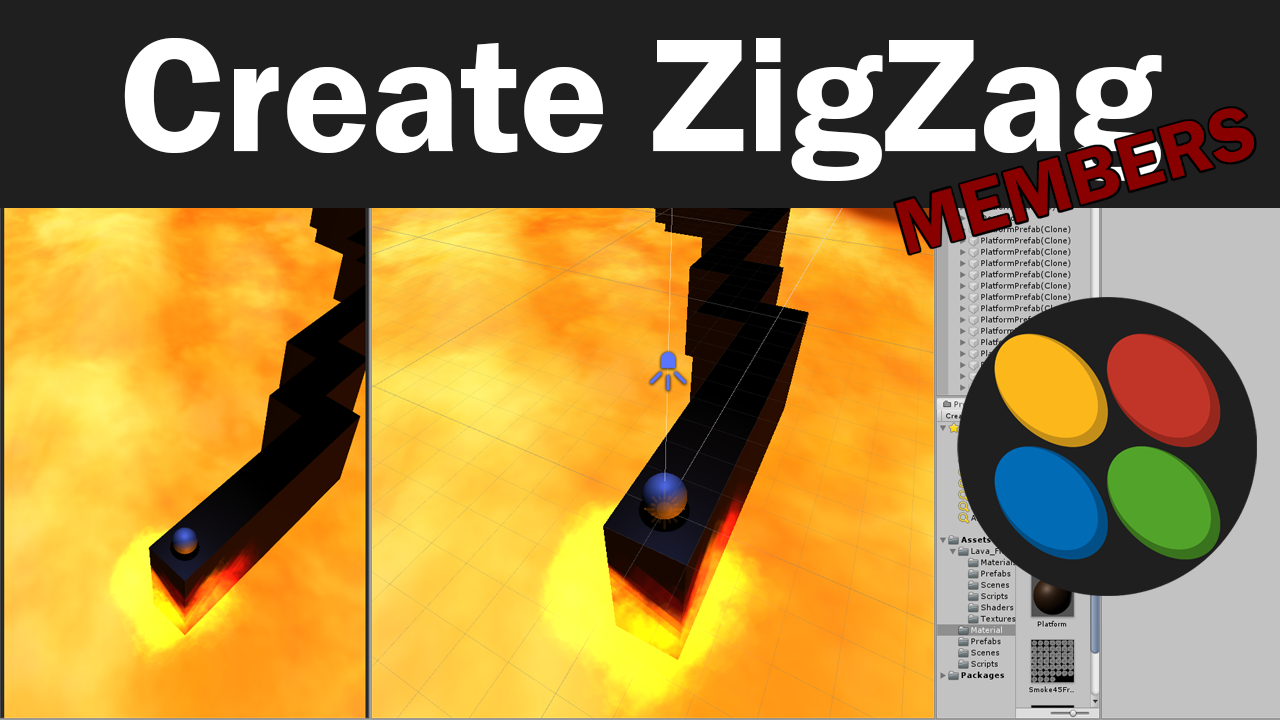
In this lesson, I teach you how to create a camera follow script. This will make it so the ball never leaves the view of the player.
Follow.cs
using System.Collections;
using System.Collections.Generic;
using UnityEngine;
public class Follow : MonoBehaviour
{
Transform target;
Vector3 startingDistance;
// Start is called before the first frame update
void Start()
{
target = BallController.instance.transform;
startingDistance = transform.position - target.position;
}
// Update is called once per frame
void Update()
{
FollowBall();
}
void FollowBall()
{
transform.position = new Vector3(target.position.x + startingDistance.x, startingDistance.y, target.position.z + startingDistance.z);
}
}
using Photon.Chat;
using Photon.Pun;
using System.Collections;
using System.Collections.Generic;
using UnityEngine;
using UnityEngine.UI;
public class PhotonChatManager : MonoBehaviour, IChatClientListener
{
#region Setup
[SerializeField] GameObject joinChatButton;
ChatClient chatClient;
bool isConnected;
[SerializeField] string username;
public void UsernameOnValueChange(string valueIn)
{
username = valueIn;
}
public void ChatConnectOnClick()
{
isConnected = true;
chatClient = new ChatClient(this);
//chatClient.ChatRegion = "US";
chatClient.Connect(PhotonNetwork.PhotonServerSettings.AppSettings.AppIdChat, PhotonNetwork.AppVersion, new AuthenticationValues(username));
Debug.Log("Connenting");
}
#endregion Setup
#region General
[SerializeField] GameObject chatPanel;
string privateReceiver = "";
string currentChat;
[SerializeField] InputField chatField;
[SerializeField] Text chatDisplay;
// Start is called before the first frame update
void Start()
{
}
// Update is called once per frame
void Update()
{
if (isConnected)
{
chatClient.Service();
}
if (chatField.text != "" && Input.GetKey(KeyCode.Return))
{
SubmitPublicChatOnClick();
SubmitPrivateChatOnClick();
}
}
#endregion General
#region PublicChat
public void SubmitPublicChatOnClick()
{
if (privateReceiver == "")
{
chatClient.PublishMessage("RegionChannel", currentChat);
chatField.text = "";
currentChat = "";
}
}
public void TypeChatOnValueChange(string valueIn)
{
currentChat = valueIn;
}
#endregion PublicChat
#region PrivateChat
public void ReceiverOnValueChange(string valueIn)
{
privateReceiver = valueIn;
}
public void SubmitPrivateChatOnClick()
{
if (privateReceiver != "")
{
chatClient.SendPrivateMessage(privateReceiver, currentChat);
chatField.text = "";
currentChat = "";
}
}
#endregion PrivateChat
#region Callbacks
public void DebugReturn(DebugLevel level, string message)
{
//throw new System.NotImplementedException();
}
public void OnChatStateChange(ChatState state)
{
if(state == ChatState.Uninitialized)
{
isConnected = false;
joinChatButton.SetActive(true);
chatPanel.SetActive(false);
}
}
public void OnConnected()
{
Debug.Log("Connected");
joinChatButton.SetActive(false);
chatClient.Subscribe(new string[] { "RegionChannel" });
}
public void OnDisconnected()
{
isConnected = false;
joinChatButton.SetActive(true);
chatPanel.SetActive(false);
}
public void OnGetMessages(string channelName, string[] senders, object[] messages)
{
string msgs = "";
for (int i = 0; i < senders.Length; i++)
{
msgs = string.Format("{0}: {1}", senders[i], messages[i]);
chatDisplay.text += "\n" + msgs;
Debug.Log(msgs);
}
}
public void OnPrivateMessage(string sender, object message, string channelName)
{
string msgs = "";
msgs = string.Format("(Private) {0}: {1}", sender, message);
chatDisplay.text += "\n " + msgs;
Debug.Log(msgs);
}
public void OnStatusUpdate(string user, int status, bool gotMessage, object message)
{
throw new System.NotImplementedException();
}
public void OnSubscribed(string[] channels, bool[] results)
{
chatPanel.SetActive(true);
}
public void OnUnsubscribed(string[] channels)
{
throw new System.NotImplementedException();
}
public void OnUserSubscribed(string channel, string user)
{
throw new System.NotImplementedException();
}
public void OnUserUnsubscribed(string channel, string user)
{
throw new System.NotImplementedException();
}
#endregion Callbacks
}