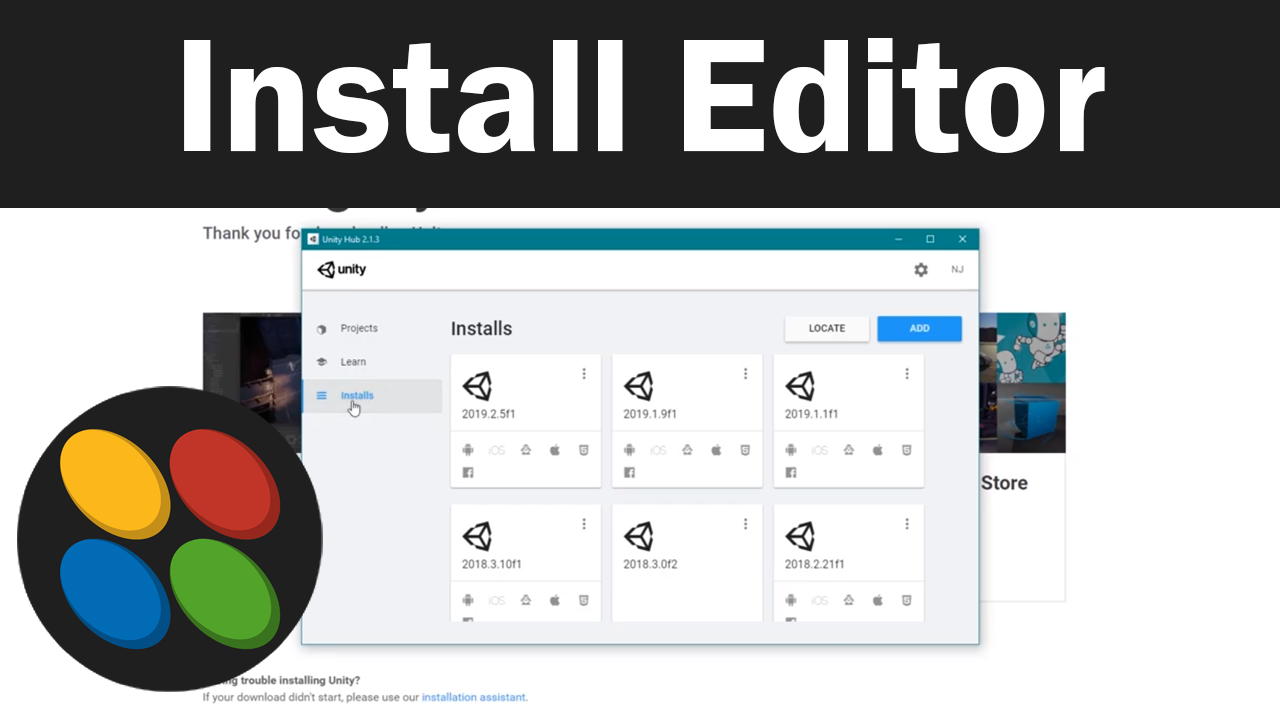To create a new project with Unity hub, first open Unity hub. Then in the Project tab click the New button or the arrow next to New. The arrow will allow you to select which installed version of Unity you wish to use with your new project whereas the New button will just us the latest version you have installed. Both of these options will then open a new window where you can name your project and choose the location for where you want to have this project created. You can also select a template for this project. The most common templates are 2D and 3D. Finally to create the project click on Create. This will close Unity Hub and begin the setup process for your new project. This may take a few minutes but once it is done Unity will open and you will be ready to begin creating your new game.