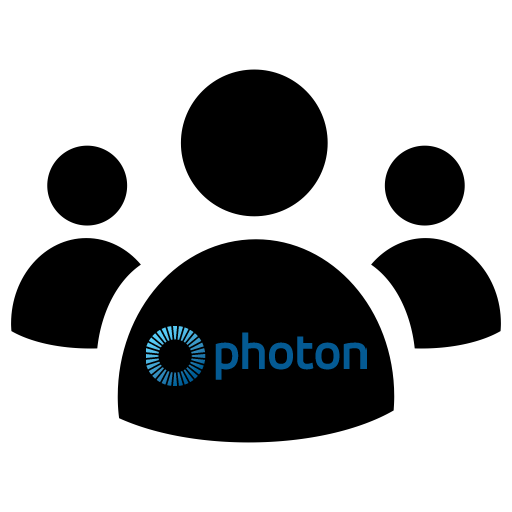For this lesson, we will teach you how to create a code matchmaking system for the Photon Pun 2 plugin in Unity. This system allows players to create a room that will give them a room code. They can then share the code with their friend so their friends can then join the same room. Code matchmaking can be found in a number of popular games like Random Dice. Code matchmaking is a good way to play games with friends if your game does not have friends or party mechanics.
CodeMatchmakingLobbyController.cs
using Photon.Pun;
using Photon.Realtime;
using UnityEngine;
using UnityEngine.UI;
public class CodeMatchmakingLobbyController : MonoBehaviourPunCallbacks
{
[SerializeField]
private GameObject lobbyConnectButton;
[SerializeField]
private GameObject lobbyPanel;
[SerializeField]
private GameObject mainPanel;
[SerializeField]
private InputField playerNameInput;
private string roomName;
private int roomSize;
[SerializeField]
private GameObject CreatePanel;
[SerializeField]
private InputField codeDisplay;
[SerializeField]
private GameObject joinPanel;
[SerializeField]
private InputField codeInputField;
private string joinCode;
[SerializeField]
private GameObject joinButton;
public override void OnConnectedToMaster() //Callback function for when the first connection is established successfully.
{
PhotonNetwork.AutomaticallySyncScene = true; //Makes it so whatever scene the master client has loaded is the scene all other clients will load
lobbyConnectButton.SetActive(true); //activate button for connecting to lobby
//check for player name saved to player prefs
if (PlayerPrefs.HasKey("NickName"))
{
if (PlayerPrefs.GetString("NickName") == "")
{
PhotonNetwork.NickName = "Player " + Random.Range(0, 1000); //random player name when not set
}
else
{
PhotonNetwork.NickName = PlayerPrefs.GetString("NickName"); //get saved player name
}
}
else
{
PhotonNetwork.NickName = "Player " + Random.Range(0, 1000); //random player name when not set
}
playerNameInput.text = PhotonNetwork.NickName; //update input field with player name
}
public void PlayerNameUpdateInputChanged(string nameInput) //input function for player name. paired to player name input field
{
PhotonNetwork.NickName = nameInput;
PlayerPrefs.SetString("NickName", nameInput);
}
public void JoinLobbyOnClick() //Paired to the Delay Start button
{
mainPanel.SetActive(false);
lobbyPanel.SetActive(true);
PhotonNetwork.JoinLobby(); //First tries to join a lobby
}
public void OnRoomSizeInputChanged(string sizeIn) //input function for changing room size. paired to room size input field
{
roomSize = int.Parse(sizeIn);
}
public void CreateRoomOnClick()
{
CreatePanel.SetActive(true);
Debug.Log("Creating room now");
RoomOptions roomOps = new RoomOptions() { IsVisible = true, IsOpen = true, MaxPlayers = (byte)roomSize };
int roomCode = Random.Range(1000, 10000);
roomName = roomCode.ToString();
PhotonNetwork.CreateRoom(roomName, roomOps); //attempting to create a new room
codeDisplay.text = roomName;
}
public override void OnCreateRoomFailed(short returnCode, string message) //create room will fail if room already exists
{
Debug.Log("Tried to create a new room but failed, there must already be a room with the same name");
RoomOptions roomOps = new RoomOptions() { IsVisible = true, IsOpen = true, MaxPlayers = (byte)roomSize };
int roomCode = Random.Range(1000, 10000);
roomName = roomCode.ToString();
PhotonNetwork.CreateRoom(roomName, roomOps); //attempting to create a new room
codeDisplay.text = roomName;
}
public void CancelRoomOnClick()
{
if(PhotonNetwork.IsMasterClient)
{
for(int i = 0; i < PhotonNetwork.PlayerList.Length; i ++)
{
PhotonNetwork.CloseConnection(PhotonNetwork.PlayerList[i]);
}
}
PhotonNetwork.LeaveRoom();
CreatePanel.SetActive(false);
joinButton.SetActive(true);
}
public void OpenJoinPanel()
{
joinPanel.SetActive(true);
}
public void CodeInput(string code)
{
joinCode = code;
}
public void JoinRoomOnClick()
{
PhotonNetwork.JoinRoom(joinCode);
}
public void LeaveRoomOnClick()
{
if (PhotonNetwork.InRoom)
{
PhotonNetwork.LeaveRoom();
}
}
public override void OnLeftRoom()
{
joinButton.SetActive(true);
joinPanel.SetActive(false);
codeInputField.text = "";
}
public void MatchmakingCancelOnClick() //Paired to the cancel button. Used to go back to the main menu
{
mainPanel.SetActive(true);
lobbyPanel.SetActive(false);
PhotonNetwork.LeaveLobby();
}
}
CodeMatchmakingRoomController.cs
using Photon.Pun;
using Photon.Realtime;
using UnityEngine;
using UnityEngine.UI;
public class CodeMatchmakingRoomController : MonoBehaviourPunCallbacks
{
[SerializeField]
private GameObject joinButton;
[SerializeField]
private Text playerCount;
[SerializeField]
private Text playerCount2;
public override void OnJoinedRoom()//called when the local player joins the room
{
joinButton.SetActive(false);
playerCount.text = PhotonNetwork.PlayerList.Length + " Players" ;
playerCount2.text = PhotonNetwork.PlayerList.Length + " Players";
}
public override void OnPlayerEnteredRoom(Player newPlayer) //called whenever a new player enter the room
{
playerCount.text = PhotonNetwork.PlayerList.Length + " Players";
playerCount2.text = PhotonNetwork.PlayerList.Length + " Players";
}
public override void OnPlayerLeftRoom(Player otherPlayer)
{
playerCount.text = PhotonNetwork.PlayerList.Length + " Players";
playerCount2.text = PhotonNetwork.PlayerList.Length + " Players";
}
public override void OnLeftRoom()
{
playerCount.text = "0 Players";
playerCount2.text = "0 Players";
}
public override void OnJoinRoomFailed(short returnCode, string message)
{
Debug.Log(message);
}
public void StartGameOnClick()
{
PhotonNetwork.LoadLevel(1);
}
}
using Photon.Chat;
using Photon.Pun;
using System.Collections;
using System.Collections.Generic;
using UnityEngine;
using UnityEngine.UI;
public class PhotonChatManager : MonoBehaviour, IChatClientListener
{
#region Setup
[SerializeField] GameObject joinChatButton;
ChatClient chatClient;
bool isConnected;
[SerializeField] string username;
public void UsernameOnValueChange(string valueIn)
{
username = valueIn;
}
public void ChatConnectOnClick()
{
isConnected = true;
chatClient = new ChatClient(this);
//chatClient.ChatRegion = "US";
chatClient.Connect(PhotonNetwork.PhotonServerSettings.AppSettings.AppIdChat, PhotonNetwork.AppVersion, new AuthenticationValues(username));
Debug.Log("Connenting");
}
#endregion Setup
#region General
[SerializeField] GameObject chatPanel;
string privateReceiver = "";
string currentChat;
[SerializeField] InputField chatField;
[SerializeField] Text chatDisplay;
// Start is called before the first frame update
void Start()
{
}
// Update is called once per frame
void Update()
{
if (isConnected)
{
chatClient.Service();
}
if (chatField.text != "" && Input.GetKey(KeyCode.Return))
{
SubmitPublicChatOnClick();
SubmitPrivateChatOnClick();
}
}
#endregion General
#region PublicChat
public void SubmitPublicChatOnClick()
{
if (privateReceiver == "")
{
chatClient.PublishMessage("RegionChannel", currentChat);
chatField.text = "";
currentChat = "";
}
}
public void TypeChatOnValueChange(string valueIn)
{
currentChat = valueIn;
}
#endregion PublicChat
#region PrivateChat
public void ReceiverOnValueChange(string valueIn)
{
privateReceiver = valueIn;
}
public void SubmitPrivateChatOnClick()
{
if (privateReceiver != "")
{
chatClient.SendPrivateMessage(privateReceiver, currentChat);
chatField.text = "";
currentChat = "";
}
}
#endregion PrivateChat
#region Callbacks
public void DebugReturn(DebugLevel level, string message)
{
//throw new System.NotImplementedException();
}
public void OnChatStateChange(ChatState state)
{
if(state == ChatState.Uninitialized)
{
isConnected = false;
joinChatButton.SetActive(true);
chatPanel.SetActive(false);
}
}
public void OnConnected()
{
Debug.Log("Connected");
joinChatButton.SetActive(false);
chatClient.Subscribe(new string[] { "RegionChannel" });
}
public void OnDisconnected()
{
isConnected = false;
joinChatButton.SetActive(true);
chatPanel.SetActive(false);
}
public void OnGetMessages(string channelName, string[] senders, object[] messages)
{
string msgs = "";
for (int i = 0; i < senders.Length; i++)
{
msgs = string.Format("{0}: {1}", senders[i], messages[i]);
chatDisplay.text += "\n" + msgs;
Debug.Log(msgs);
}
}
public void OnPrivateMessage(string sender, object message, string channelName)
{
string msgs = "";
msgs = string.Format("(Private) {0}: {1}", sender, message);
chatDisplay.text += "\n " + msgs;
Debug.Log(msgs);
}
public void OnStatusUpdate(string user, int status, bool gotMessage, object message)
{
throw new System.NotImplementedException();
}
public void OnSubscribed(string[] channels, bool[] results)
{
chatPanel.SetActive(true);
}
public void OnUnsubscribed(string[] channels)
{
throw new System.NotImplementedException();
}
public void OnUserSubscribed(string channel, string user)
{
throw new System.NotImplementedException();
}
public void OnUserUnsubscribed(string channel, string user)
{
throw new System.NotImplementedException();
}
#endregion Callbacks
}