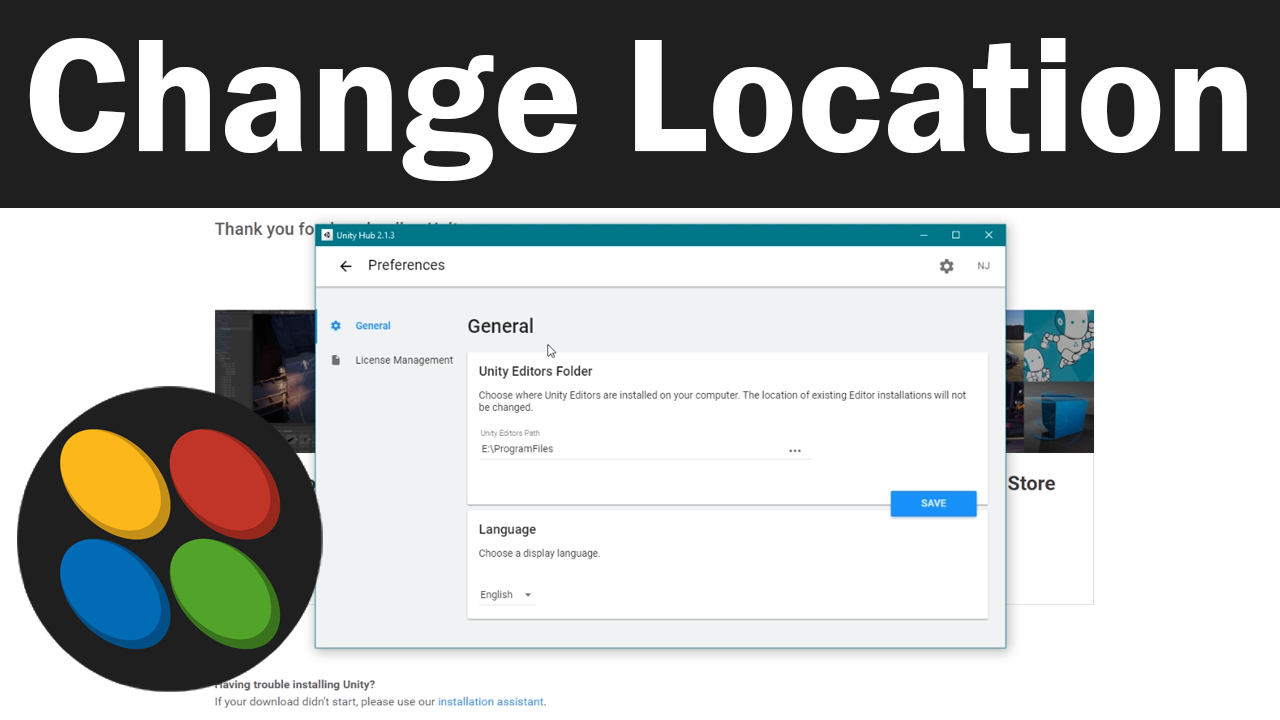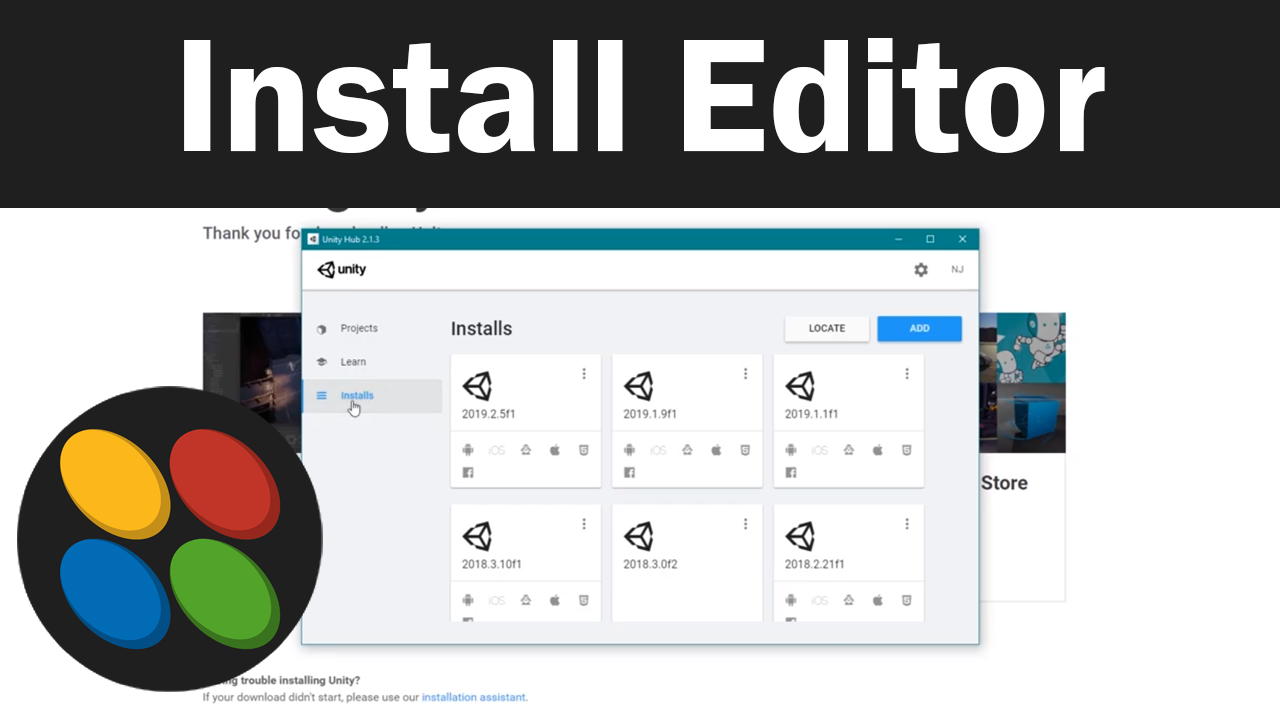
To install or update a new version of the Unity editor first open up Unity Hub. then go to the installs tab. Now, click the Add button in the top right. This will open a new window with the latest version of Unity. If you need to download an older version then you will need to click the download archive link and install that version manually. You will then need to use the locate button to find where you install that version on your computer. If you are installing the latest version of Unity then selected it. Remember that if there is an f in the version number then it is a final production version whereas an a or b means it is an alpha or beta version. Once you have chosen then click next. On this page, it asks you what other build supports you would like to install as well. If you are unsure what you need, don’t worry you can always install them later. Then click next and on this page, you need to agree to the terms and conditions, then click done. This will start the installation process. Depending on your computer and your network speed this will take several minutes to install.