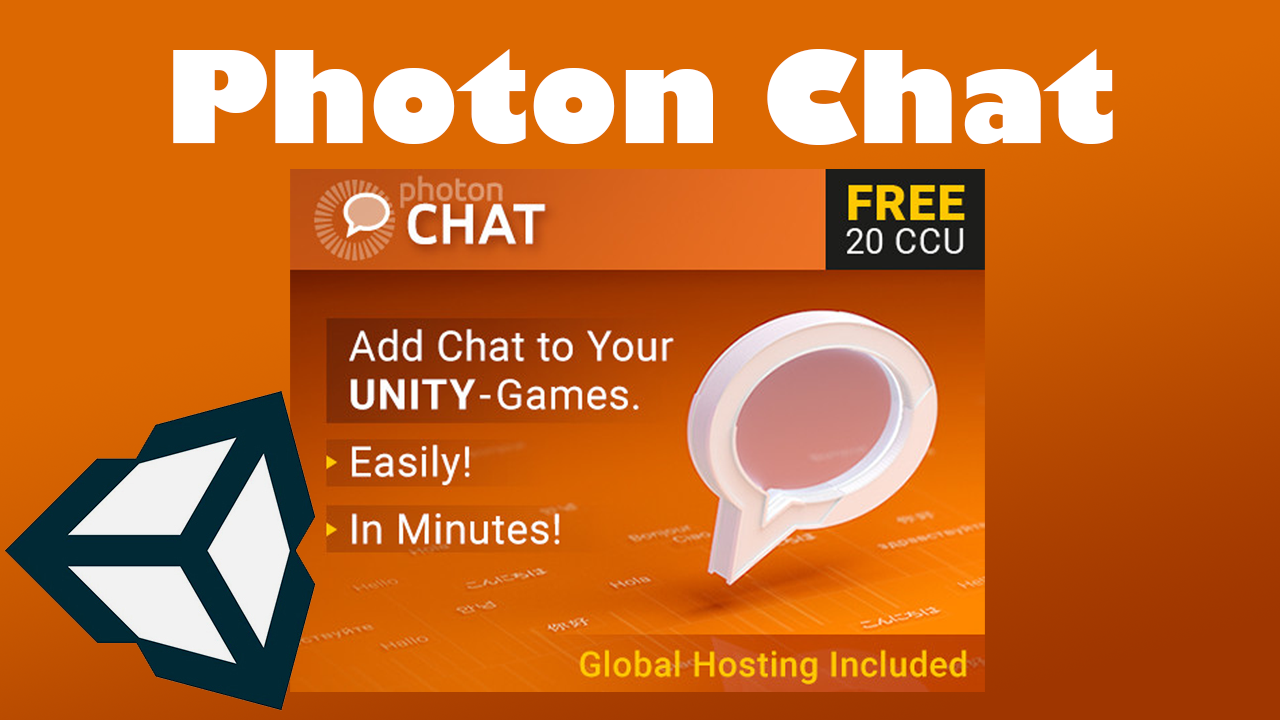
For this lesson on how to use Photon Chat for Unity, I will show you how to create and set up a chat manager script. This script will be used to send and receive public and private messages to everyone in the current chat room and region. I will show you how to first set up a connection to the Photon Chat servers and as well as how to maintain that connection. We will also create all the necessary callback function to create our chat system.

