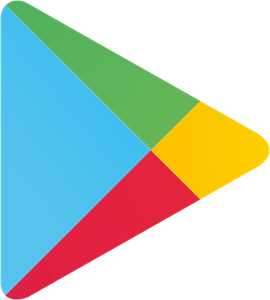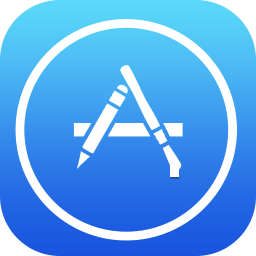If you want to have your games cross-platform then you will need to have the ability to read in multiple device inputs. Computers use keyboards, consoles use gamepads, and mobile devices use touch inputs. To do this you can add multiple input bindings to each action of your input action asset. The new input system for Unity is really good for this because it will automatically detect the input device being used and send the actions to your scripts accordingly
Presidential Slap